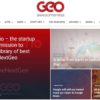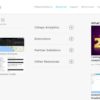Any combination of series can contain data points, polygons, lines/routes, and heatmaps.

Series Layering
As you add series the icon series type can dictate the layering. Polygons are always plotted as the lowest layer. On top of the polygons would be heatmaps, followed by icons and lines/routes.
GMaps Plugin employs the same series concept as charts. If you think of each series as a layer within the map, you can assemble any number of series, each with its own unique properties and attributes. For example, if you have 3 regions with 1000 offices per region (3000 total offices) you have 3 options in how you bind the data to the three series options below:
- Create 1 map series with all 3000 offices visible at once
- Create 3 map series, each with 1000 offices
- Create 1 map series where you navigate and display 1 region at a time either through in-dashboard filtering, parameterized queries, or series visibility (#2).
 |
| Navigating Data w/ Series |
| Preview | Download |