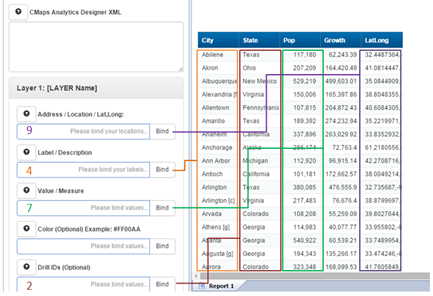CMaps Analytics for Webi is plug and play extension that is installed directly on your BusinessObjects application server. Upon installing the extension, Webi will display a new icon available to specific user groups that you grant access to in the BusinessObjects CMC.
Within the extension, you can create maps by linking data from report parts into the map extension.
CMaps Analytics extension provides a few of pre-defined map design templates that report designers and end users can utilize out of the box. If you would like to create custom map templates and use them within your reports, you can use CMaps Analytics Designer to create more sophisticated, multi-layer map designs, and then import them directly into the Webi extension.
Additional Documentation to Get Started
Step 1: Install the extension on your BI4.1 or BI4.2 server.
CMaps Extension for SAP Webi Admin and Install Guide
Step 2: Connect your Webi report tabular data to built-in CMaps Templates
Create your first Google Map in Webi
Step 3: Create and import custom maps templates into Webi
Import custom maps templates into Webi
Learn About CMaps Custom Element
New to BI4.2 SP03, you can embed CMaps Analytics directly inside CMaps Analytics